Is your system C drive out of space? Do you need a simple way to increase C drive partition without deleting or formatting partition with no data loss? Here now, this page will guide you to directly increase Windows 10/8/7 C drive without formatting partition within three simple steps with the help of the best partition manager software.
Increase and Extend C Drive in Windows 10/8/7 without Formatting/Deleting
Step 1. Download Partition Manager Software for Help
As we all know, Disk Management and even CMD command line all require to format and delete partition so to add space to the system C drive. If this is not what you want, don't worry. MiniTool Partition Wizard -(Freeware Software) will help.
It allows you to effortlessly extend C drive without deleting or formatting other partitions. You can even apply it to extend system reserved partition for Windows 10 Fall Creators update or fix other more partition problems. Just download this software, install it and apply it with guidelines in Step 2 to start extending your C drive now:
DOWNLOAD NOW /
DOWNLOAD NOW /
Step 2. Extend, Increase C drive in Windows 10/8/7 without Formatting/Deleting Partition
- Step 1.Install and Launch the Software and Click "Mini Tool Partition Wizard Free"
- Step 2. Now Right Click on the Drive from Which You Want to Drive Some Space.
- Step 3. Make Some Space Free by Sliding the Resizing Arrow and Click OK, Like Screenshot Below.
- Step 4. Right Click on C: Drive and Click on "Extend".
- Step 4. Now Finally, Choose Unallocated Space Like Below Screenshot and Click OK,
- Step 5. Done! It Will Take Some Time to Process the Work Successful.
Also See:
- Step 3. Make Some Space Free by Sliding the Resizing Arrow and Click OK, Like Screenshot Below.
- Step 4. Right Click on C: Drive and Click on "Extend".
- Step 4. Now Finally, Choose Unallocated Space Like Below Screenshot and Click OK,
- Step 5. Done! It Will Take Some Time to Process the Work Successful.
Also See:


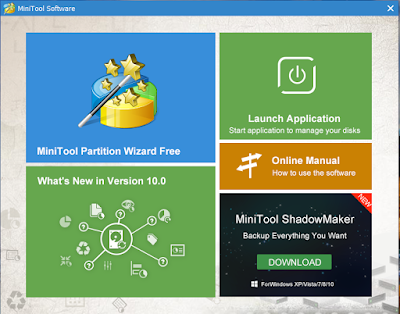
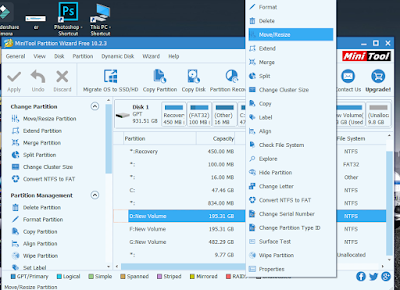
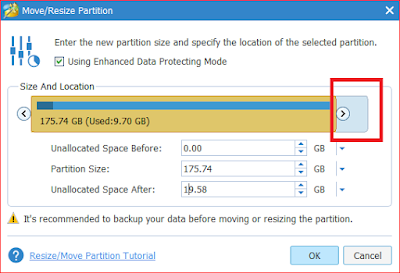
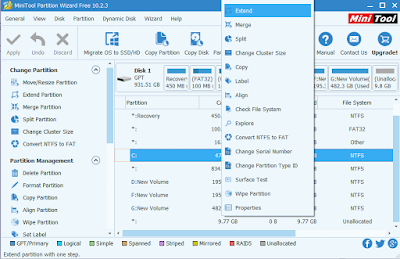
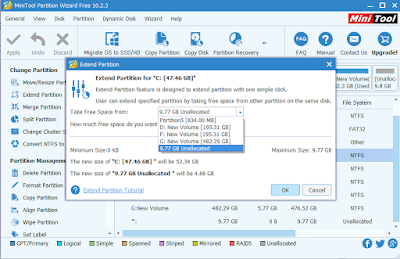






No comments:
Post a Comment